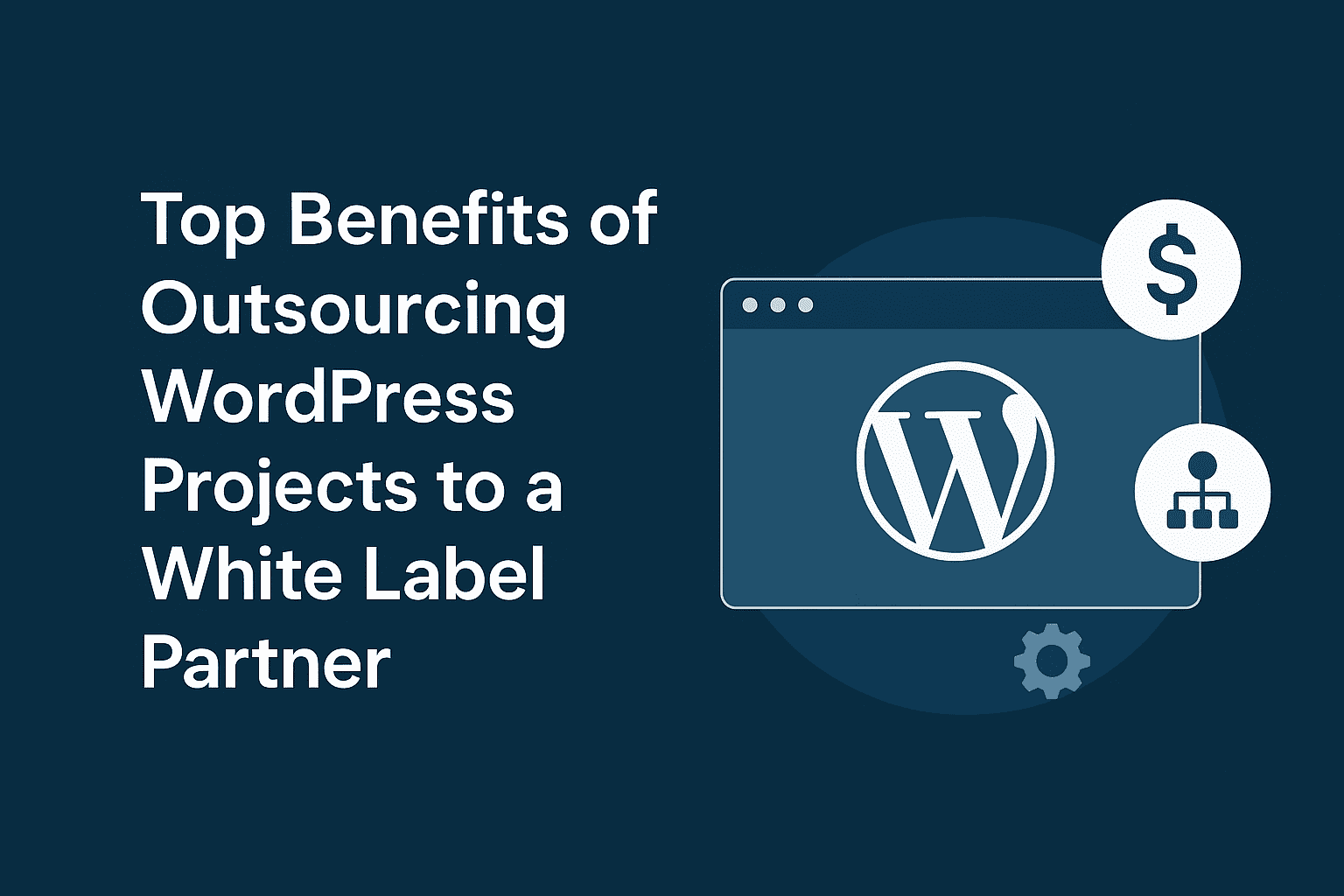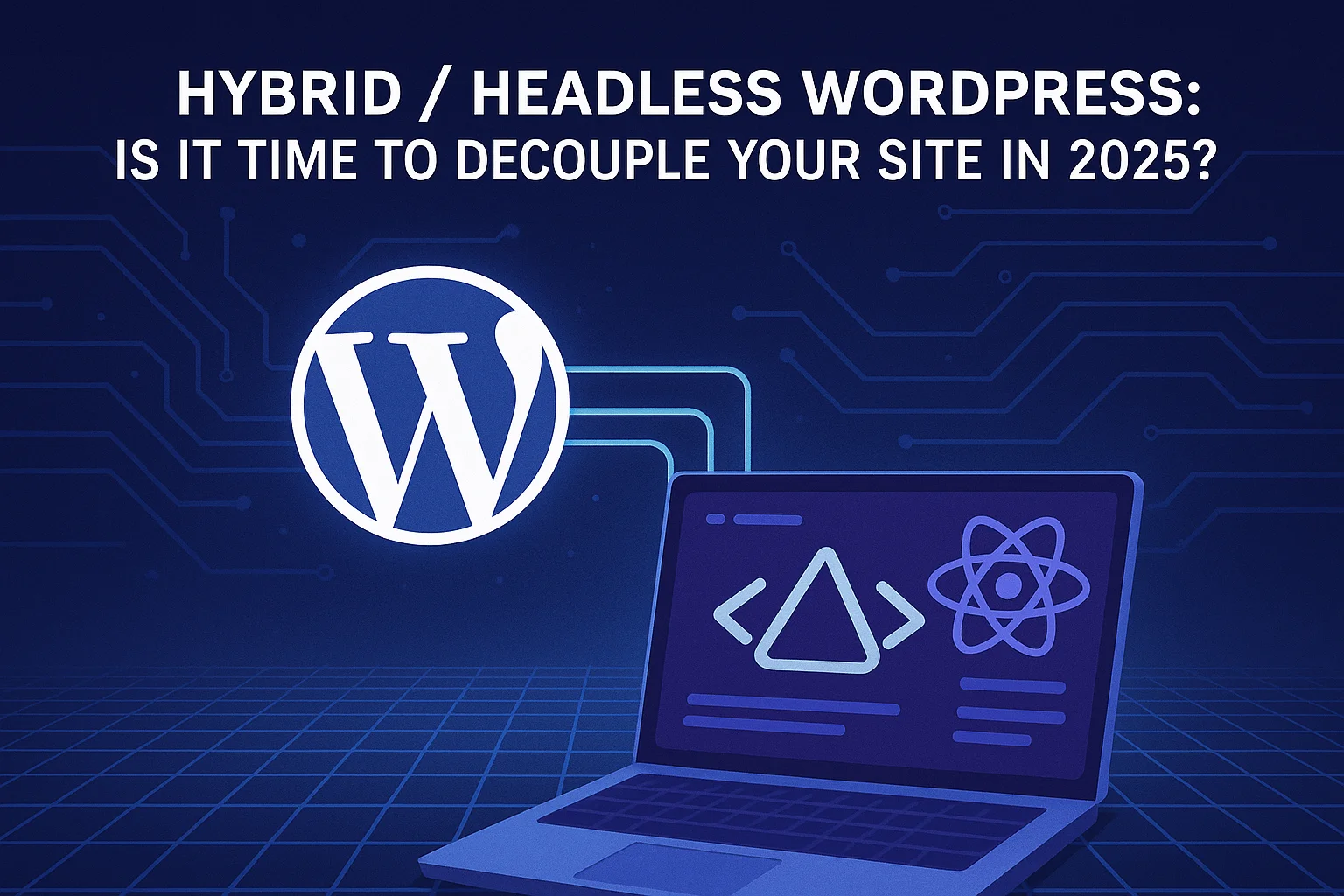In today’s fast-paced digital landscape, front-end development is no longer just about creating visually appealing interfaces—it’s about building intelligent, interactive experiences that anticipate user needs and streamline interactions. The integration of AI, particularly through OpenAI’s powerful APIs, opens new possibilities for developers and designers alike.
Whether you’re a seasoned React developer or a WordPress expert using Elementor, incorporating AI into your frontend workflow can significantly boost engagement, efficiency, and innovation. In this article, we’ll walk through how to leverage OpenAI APIs in both React.js and Elementor environments, showcasing practical use cases and integration strategies.
Why AI in the Frontend?
Before diving into the implementation, let’s explore why AI is becoming an integral part of frontend workflows:
-
Personalized Experiences: AI can tailor content and suggestions based on user behavior and preferences.
-
Natural Language Interfaces: Chatbots and assistants powered by AI improve customer support and engagement.
-
Automation: Tasks like content generation, form validation, summarization, and SEO suggestions can be automated.
-
Accessibility: AI can help improve user accessibility through voice commands, auto-captioning, and more.
Understanding OpenAI APIs
OpenAI provides several APIs that can be harnessed in frontend applications:
-
Chat Completions (GPT-4/GPT-3.5) – for conversation-style tasks.
-
Text Completions – for general text generation.
-
Embeddings – for similarity matching and intelligent search.
-
DALL·E – for AI image generation.
-
Whisper – for speech-to-text capabilities.
These APIs are accessible over HTTP and return JSON, making them easy to integrate into modern JavaScript applications or via WordPress hooks and REST endpoints.
Part 1: Integrating OpenAI API in a React App
Let’s explore how to build an intelligent chatbot or content assistant in a React app.
🔧 Prerequisites
-
React.js installed via Create React App, Vite, or Next.js
-
Basic knowledge of hooks (
useState,useEffect) -
OpenAI API key (Get it here)
🛠️ Setup
-
Install Axios or use Fetch API
bashnpm install axios
-
Create a Chat Component
import React, { useState } from 'react';
import axios from 'axios';const ChatAssistant = () => {
const [prompt, setPrompt] = useState('');
const [response, setResponse] = useState('');
try {
const result = await axios.post('https://api.openai.com/v1/chat/completions', {
model: "gpt-3.5-turbo",
messages: [{ role: "user", content: prompt }]
}, {
headers: {
'Authorization': `Bearer YOUR_OPENAI_API_KEY`,
'Content-Type': 'application/json'
}
});
} catch (error) {
console.error('Error fetching AI response:', error);
}
};
<div className="chat-box">
<textarea
value={prompt}
onChange={(e) => setPrompt(e.target.value)}
placeholder="Ask me anything..."
/>
<button onClick={handleChat}>Send</button>
<div className="response">{response}</div>
</div>
);
};🚀 Possible Use Cases
-
AI content assistant for blog drafting
-
Code snippet generation in dev tools
-
Language translation or grammar correction
-
Personalized shopping or product recommendation
🎨 Styling Tip
Use Tailwind CSS or styled-components to style the interface. Add animations with Framer Motion for a polished look.
Part 2: Integrating OpenAI in WordPress Elementor
Elementor is widely used for WordPress websites. Thanks to its extensibility, we can integrate OpenAI into Elementor using either custom widgets or shortcode-based approaches.
🔌 Method 1: Using Custom Shortcode with OpenAI
You can create a WordPress shortcode that sends a prompt to the OpenAI API and returns the response.
-
Add the following to your
functions.phpfile:
function openai_generate_content($atts) {
$atts = shortcode_atts(array(
'prompt' => 'Write something about AI',
), $atts, 'openai_content');$api_key = 'YOUR_OPENAI_API_KEY';
$response = wp_remote_post('https://api.openai.com/v1/completions', array(
'headers' => array(
'Authorization' => 'Bearer ' . $api_key,
'Content-Type' => 'application/json',
),
'body' => json_encode(array(
'model' => 'text-davinci-003',
'prompt' => $atts['prompt'],
'max_tokens' => 100,
)),
));
$data = json_decode($body, true);
}
add_shortcode('openai_content', 'openai_generate_content');-
Use in Elementor with Shortcode Widget:
csharp[openai_content prompt="Generate a motivational quote."]
💡 Use Cases
-
Auto-generate blog intros or product descriptions
-
Dynamic testimonials or quotes
-
Personalized landing pages based on user input
-
Smart FAQs based on user intent
Part 3: Tips for a Smooth Integration
✅ Secure Your API Key
Never expose your OpenAI API key on the frontend. Use environment variables or proxy it through your backend.
⚡ Optimize for Performance
-
Cache responses where possible
-
Limit token usage to reduce latency and cost
-
Use streaming responses for real-time typing effect (especially in React)
🎯 UX Design Best Practices
-
Use loading indicators while the AI is generating content
-
Provide examples/prompts to guide the user
-
Allow editing or regeneration of the response
Bonus: Hybrid React + WordPress Setup
Many modern WordPress websites use React-powered features like headless CMS or hybrid apps. You can:
-
Build a React SPA that pulls content from WordPress REST API and uses OpenAI for AI-powered content
-
Add AI search suggestions in a React search bar fetching WordPress posts
-
Use AI to auto-tag or categorize WordPress content via REST endpoint processing
Final Thoughts
Integrating OpenAI into your frontend workflow—whether in React or Elementor—empowers you to build smarter, more engaging, and future-ready digital experiences. AI isn’t just a backend tool anymore; it’s reshaping how users interact with the web on the frontend.
As the capabilities of OpenAI evolve, so too will the ways we craft user experiences. Start simple, experiment boldly, and watch your frontend development reach new heights.
Ready to Start?
Here’s what you can do next:
-
Sign up for OpenAI and get your API key.
-
Choose your stack: React or Elementor.
-
Start with a single use case and iterate.
-
Stay updated with API changes and pricing.
-
Think creatively—AI can surprise you!
If you’re looking for expert help to implement AI in your website, feel free to contact me or explore my services.